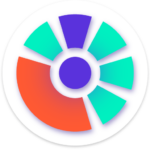What is comm.io?
The comm.io application is a desktop window into your PBX phone system. Once installed, users can access their call history, view/listen/download voicemails, view and send faxes, enable call forwarding and also toggle on/off Do Not Disturb without logging directly into KAZOO.
Before you start
- Confirm you have access to the Monster UI User Portal app.
- Confirm your account has enabled in the comm.io Integration application. Note, each user account must be enabled separately.
- Confirm your user profile includes an assigned extension number in SmartPBX. (See Step 6, Sign in error)
- Know the operating system you are using at your desktop; you will be downloading an application to use and copying it to your applications directory on your local computer.
For administrators, enabling the comm.io account
Once your order has been confirmed, your administrator will need to “turn on” the account so it is accessible to you. Below are the instructions for this:
- Sign in to your account as an administrator
- Access the “Apps” menu in the upper right of your screen
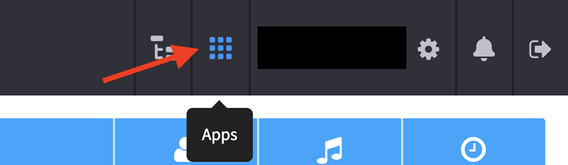
3. Click on the “comm.io Integration” app icon

4. When the screen opens, Click on the “User Access” tab
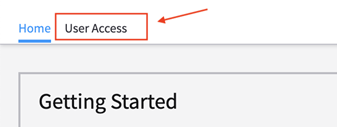
- Enable your users.
This will open a list of your users. Click the toggle to Enable each person’s account you want to give access to the comm.io app.
NOTE: There are two toggles available for each user
- Toggle ”Enable?” on
Provides access to the comm.io app
- Webphone Toggle
This enables the webphone feature to make calls within comm.io. For more details on the webphone setup and use, look for our document on enabling the comm.io webphone.
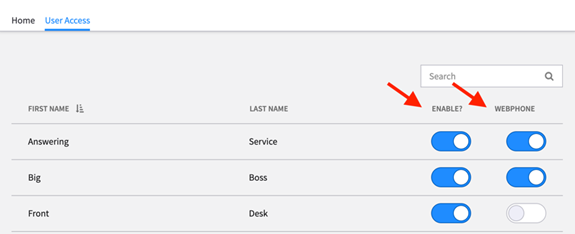
For users; how to download comm.io application:
- Sign-in to your account.
Go to your application screen by picking the grid at the top right of your screen, as below
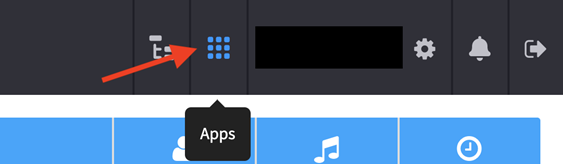
2. Access the User Portal from your list of applications. NOTE: If you do not see this icon, check with your administrator to make sure it has been added from the App Exchange.
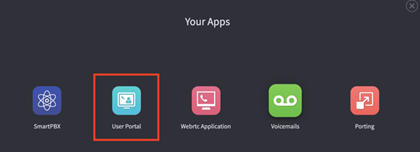
3. Click on the “comm.io” tab.
NOTE: If this tab is not visible as shown below it is likely your administrator has not enabled your account. Please check with them and make sure he/she completes the steps above.
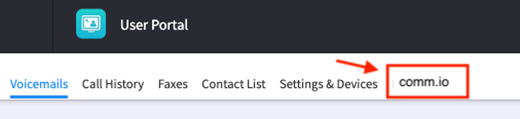
4. Choose a download platform.
You will see a choice of Operating system platforms to download files for. Choose the icon showing the desktop operating system you will be using this app on.
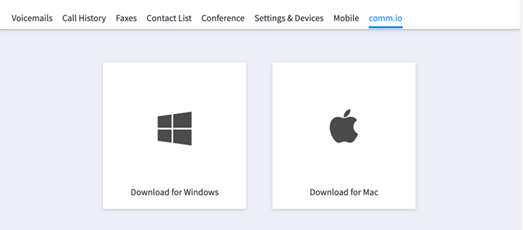
You will be prompted with a choice where to save it.
NOTE on downloading using Windows
- If you are downloading a file using Microsoft Windows, you may encounter a warning that “Microsoft Defender Smartscreen prevented an unrecognized app.” This is a default warning they issue. Select “Run Anyway” to continue the install.
- Depending on your browser, you may see a notification that the application you are downloading is “not safe.” This is an automated precaution that displays until the browser recognizes the download file source; you can continue on by choosing the “More Info” button and select “Run Anyway.”
- Open the downloaded file
Once your download is complete, open the file and follow the instructions shown for moving the file to your application folder and opening it.
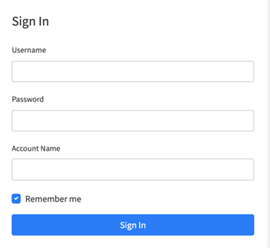
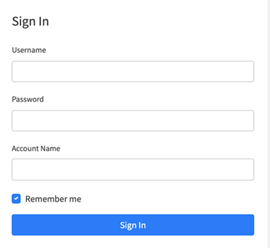
6. Sign in! Use the same sign-in credentials you use for your KAZOO account
NOTE: If you created user profiles using the Callflows application instead of SmartPBX, you will not have an associated ”Main Extension” to your user names. This is required for comm.io to work correctly; without a main extension you will see an error message that says:
‘Cannot read properties “numbers” of undefined’. and looks like below
If you get this error message, follow these steps to solve this:
- Launch your SmartPBX application (or ask your administrator to)
- Click on Users tab in the left menu bar
- Find the name you want to use comm.io with. It will likely show “None” in the Extensions field, as below:
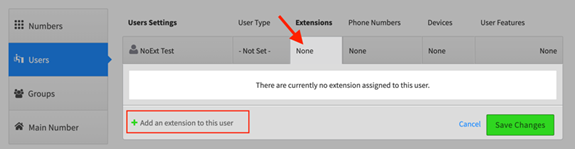
4. Add your extension
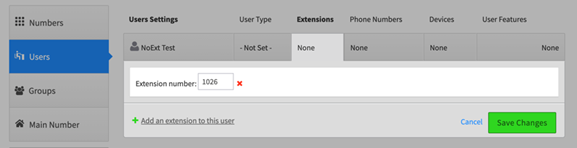
- SAVE Once this has saved, you should be able to log in to comm.io from your desktop successfully.
Launch your new comm.io app! You should see a home screen something like this
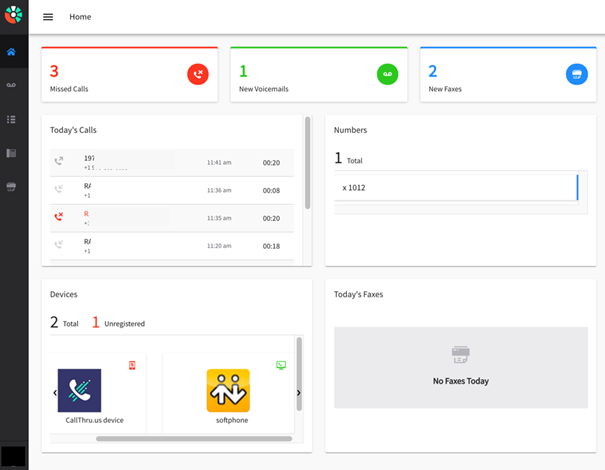
And you’re ready to roll!
The information on this screen will display the information in SmartPBX; both apps access the same database for your phone system.
Check out our User Guide
Once you have successfully signed in you’re ready for our next document! Ask for the comm.io user guide next.